Weather conditions
Weather condition example illustrates service orchestration use case that invokes
various services
-
REST call to IPStack to collect location information based on IP address given
-
REST call to OpenWeather Map to fetch weather information for given location
-
Java services that show that exactly the same workflow constructs are used regardless of the type of the service
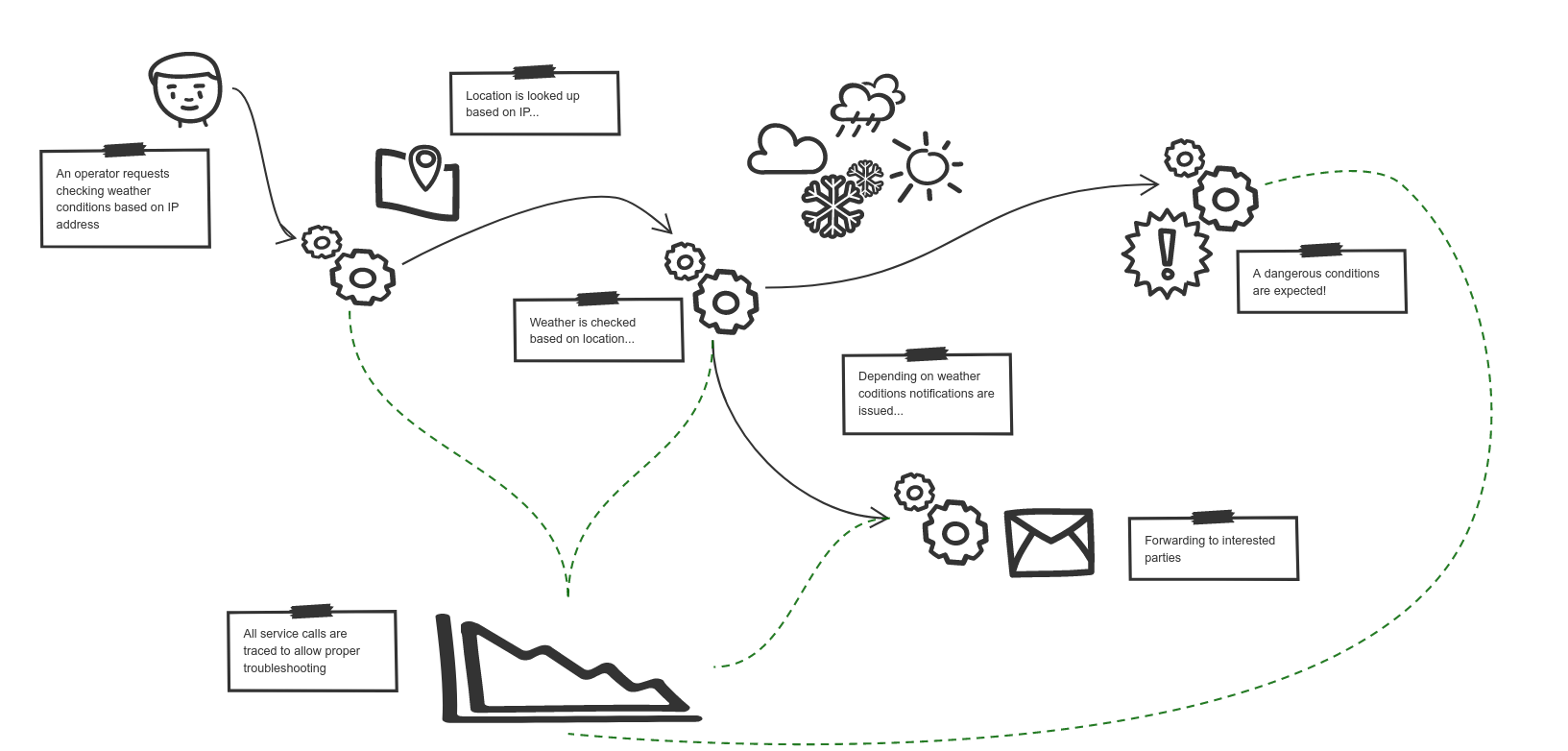
| Note that this example is currently not equipped with user facing UI |
REST calls are done based on OpenAPI definitions of the services to be invoked. There is no need to manually configure any of the REST parts like http method, params etc. All is taken from the OpenApi and prepared for invocation, including security.
All service calls (this also include the service that is generated from the workflow) are traced and pushed to Jaeger server for further inspection. In addition, Automatiko adds extra tags to services being invoked from within the workflow (regardless if they are REST calls or Java services)
-
workflow.instance.id- unique id of the workflow instance -
workflow.root.instance.id- unique id of the root workflow instance (the top level instance in case of sub workflows) -
workflow.business.key- unique business key of the workflow instance - only if present -
workflow.business.tags- tags of the workflow instance (as comma separated list) - only if present
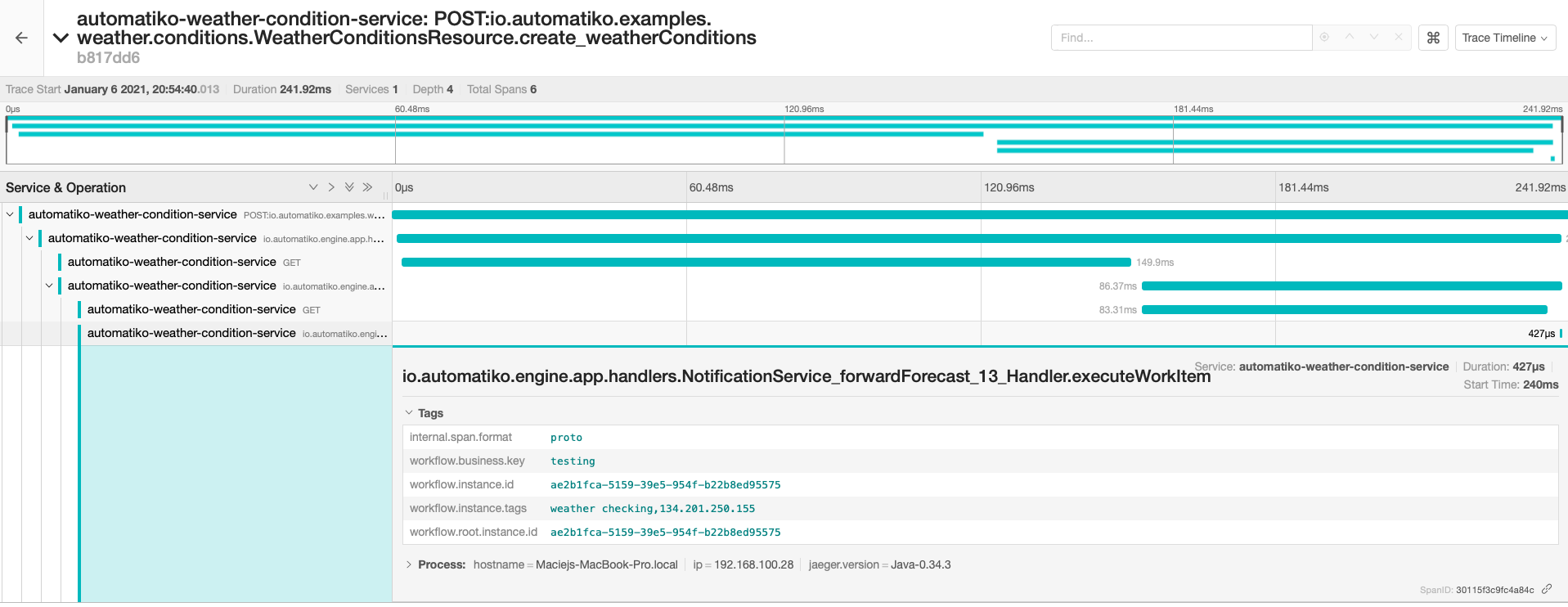
Run it
There are few prerequisites to run this example
-
Get an API key for IPStack to be able to resolve IP address to location
-
Get an API key for Open Weather to be able to fetch weather information for given location
-
Optionally have an instance of JAEGER running to have tracing data captured
| API keys for IPSTACK and Open Weather API can be freely obtained from the websites. |
docker run -e QUARKUS_JAEGER_ENDPOINT=http://HOST:14268/api/traces -e IPSTACK_API_KEY=YOUR_IPSTACK_KEY -e OPEN_WEATHER_API_KEY=YOUR_OPEN_WEATHER_KEY -p 8080:8080 automatiko/weather-conditions
To get quickly a running instance of Jaeger to run the tests
get the docker instance all in one
|
docker run -p 5775:5775/udp -p 6831:6831/udp -p 6832:6832/udp -p 5778:5778 -p 16686:16686 -p 14268:14268 jaegertracing/all-in-one:latest
once this is done you can see the fully described service at http://localhost:8080/q/swagger-ui/#/
| You can open your browser http://localhost:8080/management/processes/ui to visualize your running service |
There are multiple paths that can be taken during given order
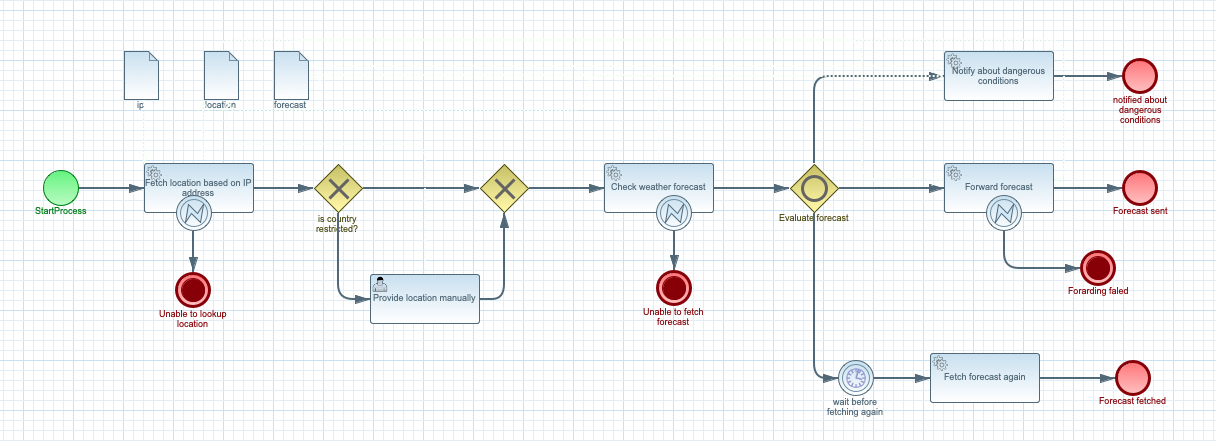
The happy path
Happy path consists of steps that will lead to successful resolving of location based on IP address and fetching its weather info.
| Depending on the actual weather information different paths can be taken |
Try it
Follow steps in the Details section to see the happy path in action.
Here are the steps to try out with happy path
-
Create new order
-
Http Method:
POST -
Endpoint:
http://localhost:8080/weatherConditions -
Payload
-
{
"ip": "134.201.250.155"
}
Above IP should evaluate to Los Angeles and the output should be similar (except the weather itself :)) to following
{
"id": "testing",
"location": {
"ip": "134.201.250.155",
"type": "ipv4",
"continent_code": "NA",
"continent_name": "North America",
"country_code": "US",
"country_name": "United States",
"region_code": "CA",
"region_name": "California",
"city": "Los Angeles",
"zip": "90012",
"latitude": 34.06555,
"longitude": -118.24054,
"location": {
"geoname_id": 5368361,
"capital": "Washington D.C.",
"languages": [
{
"code": "en",
"name": "English",
"native": "English"
}
]
},
"time_zone": null,
"currency": null,
"connection": null
},
"forecast": {
"coord": {
"lon": -118.24,
"lat": 34.05
},
"weather": [
{
"id": 800,
"main": "Clear",
"description": "clear sky",
"icon": "01n"
}
],
"base": "stations",
"main": {
"temp": 279.6,
"pressure": 1016,
"humidity": 70,
"temp_min": 279.15,
"temp_max": 280.15,
"sea_level": null,
"grnd_level": null
},
"visibility": 10000,
"wind": {
"speed": 2.57,
"deg": 22
},
"clouds": {
"all": 1
},
"rain": null,
"snow": null,
"dt": 1609423602,
"sys": {
"type": 1,
"id": 3694,
"message": null,
"country": "US",
"sunrise": 1609426703,
"sunset": 1609462430
},
"id": 5368361,
"name": "Los Angeles",
"cod": 200
}
}
The retry path
Retry path consists of steps that will lead to successful resolving
of location based on IP address and fetching its weather info but the
Forward forecast task will fail and will be retried after 10 seconds.
The failure in Forward forecast task happens every third request
so depending how many times it was already used you might have already
experience this failure. Though it is seamlessly handled in 10 seconds.
|
Try it
Follow steps in the Details section to see the happy path in action.
Here are the steps to try out with happy path
-
Create new order
-
Http Method:
POST -
Endpoint:
http://localhost:8080/weatherConditions -
Payload
-
{
"ip": "134.201.250.155"
}
You can open process management view to see the failed instance and its
task that is about to be retried is marked with warning icon
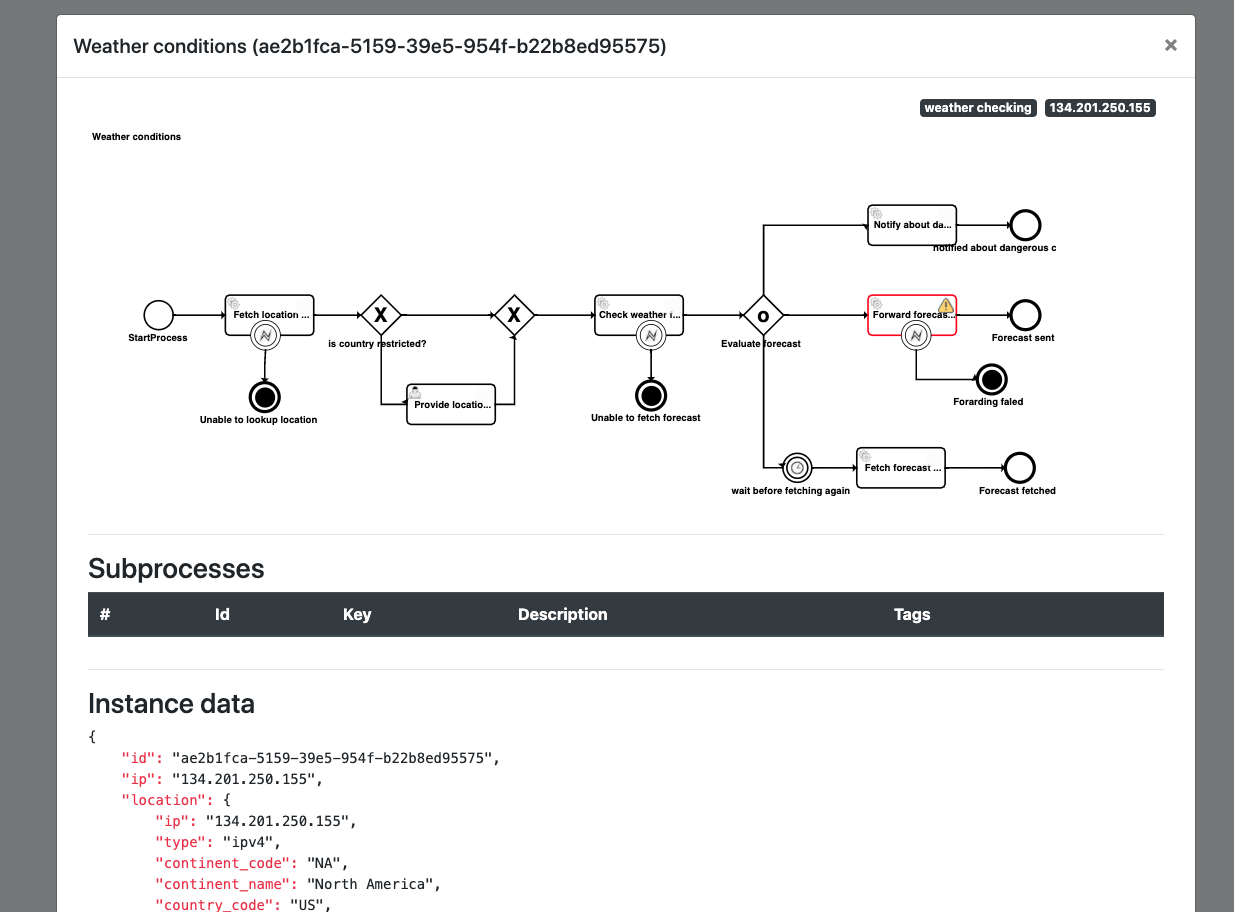
On top of that tracing also includes failure indication that allows to easily spot issues.
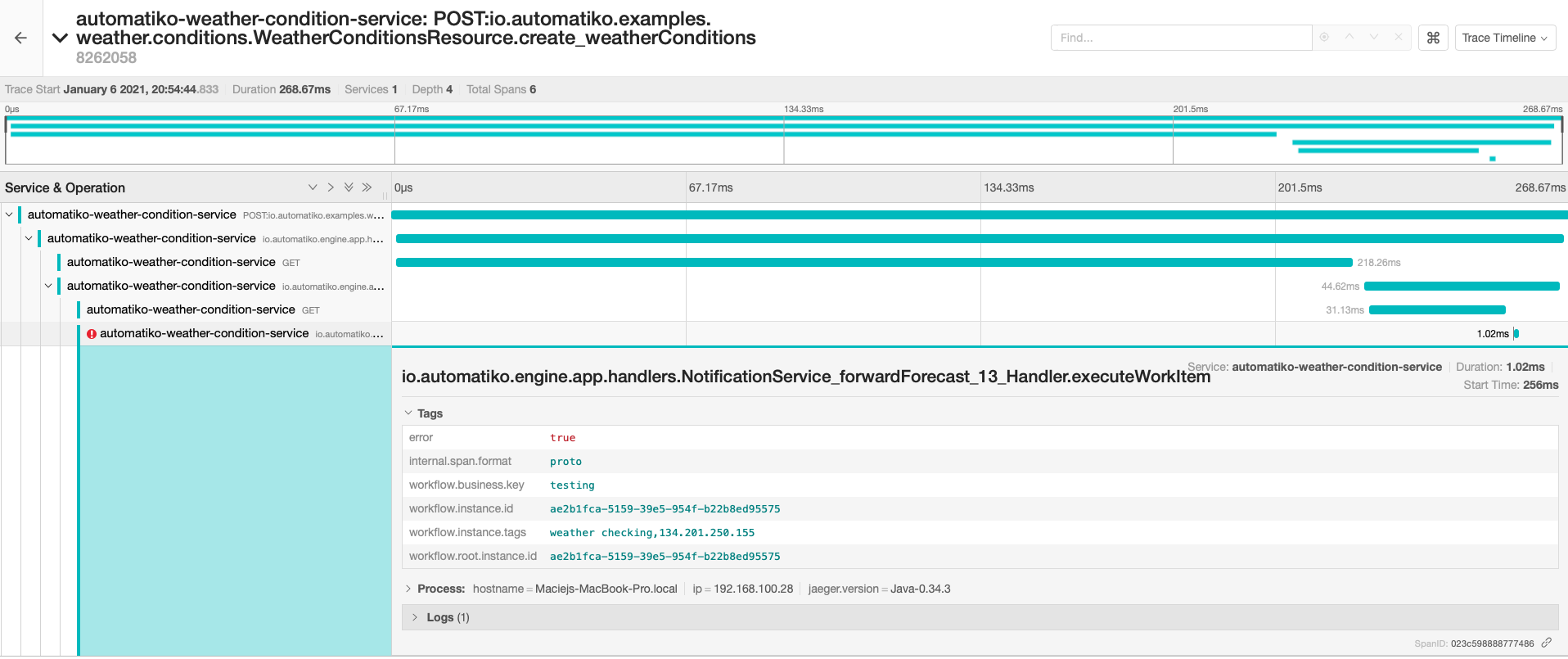
Source code
Complete source code of this example can be found in GitHub