Orders
Orders example service demonstrates simple order management solution that is based on events. All actions taken by a customer are represented as individual events.
Customer starts with creating an empty order, that is like an intent of
placing an order. Orders are uniquely identified e.g. ORDER-1.
Based on further searches in the online store, items can be added, removed or updated in the order.
Finally order is placed and then shipped.
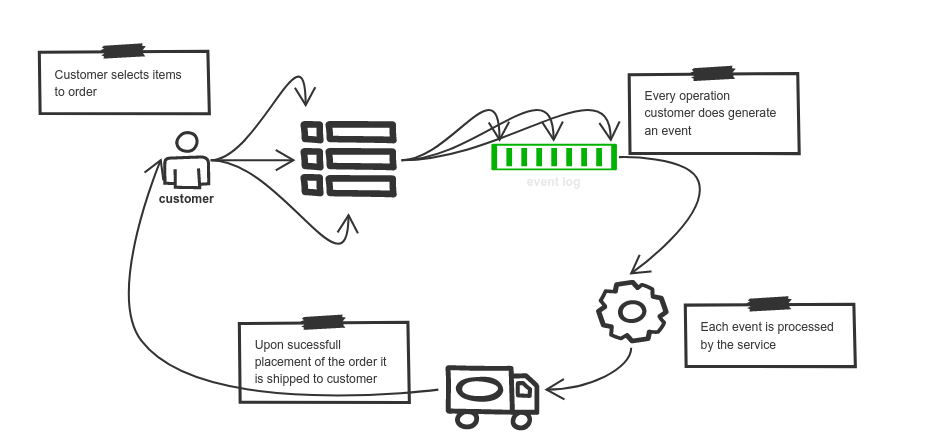
| Note that this example is currently not equipped with user facing UI |
Run it
The only thing that is needed is Apache Kafka running that will be accessible.
It needs to be given as part of run command via environment variable KAFKA_SERVERS
docker run -e KAFKA_SERVERS=KAFKA_HOST:9092 -p 8080:8080 automatiko/event-streams-orders
| To get quickly a running instance of Apache Kafka to run the tests a spotify kafka container image can be handy, visit Docker Hub for details |
once this is done you can see the fully described service at http://localhost:8080/swagger-ui/#/
| You can open your browser http://localhost:8080/management/processes/ui to visualize your running service |
There are multiple paths that can be taken during given order
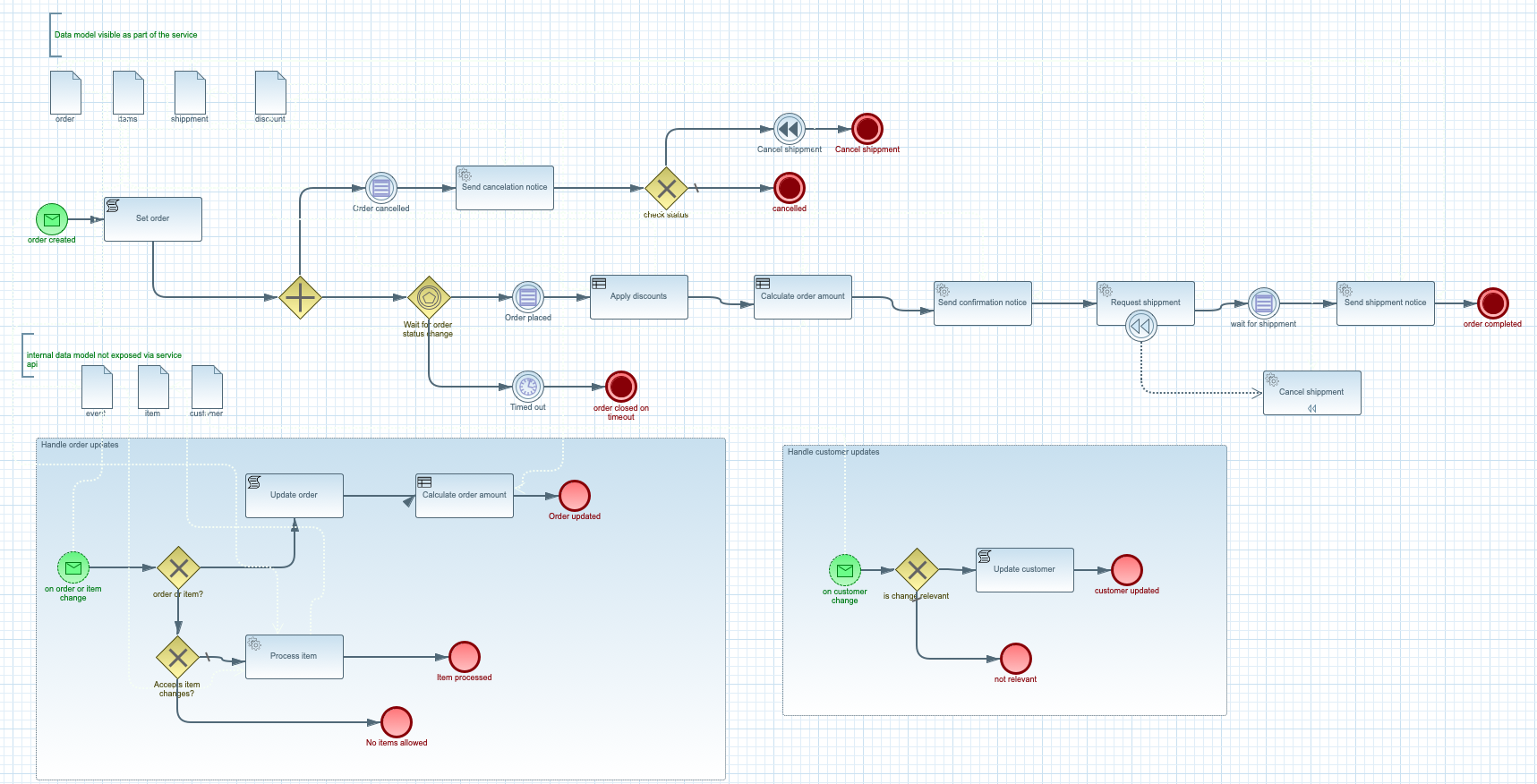
The happy path
Happy path consists of steps that will lead to successful shipment of gods ordered.
Customer actions are
-
creating the order with providing details about him/herself
-
adding items
-
optionally items can be changed (like change of quantity) or removed completely
-
order is placed when the items are selected
-
order will calculated, in case of discounts the price will be adjusted
-
shipment is created with unique number
-
gods are shipped to customer
Try it
Follow steps in the Details section to see the happy path in action.
Here are the steps to try out with happy path
-
Create new order
-
Topic
orders -
Set record key to
ORDER-1 -
Set the record value to
-
{
"order": {
"customer": {
"address": {
"city": "New York",
"country": "US",
"street": "Main Street 1",
"zipCode": "10000"
},
"email": "john@doe.org",
"firstName": "John",
"lastName": "Doe",
"phone": "123456"
},
"orderDate": "2020-12-07",
"orderNumber": "ORDER-1",
"status": "Created"
}
}
-
Add item to the order
-
Topic
orders -
Set record key to
ORDER-1 -
Set the record value to
-
{
"item" : {
"articleId" : "1234",
"name" : "pen",
"price" : 10,
"quantity" : 4
}
}
-
Update item to add/remove
| Use positive number for quantity to add more items, use negative to deduct items or set it to 0 to remove given item completely |
-
Topic
orders -
Set record key to
ORDER-1 -
Set the record value to
{
"item" : {
"articleId" : "1234",
"name" : "pen",
"price" : 10,
"quantity" : 4
}
}
-
Place the order
-
Topic
orders -
Set record key to
ORDER-1 -
Set the record value to
-
{
"order": {
"customer": {
"address": {
"city": "New York",
"country": "US",
"street": "Main Street 1",
"zipCode": "10000"
},
"email": "john@doe.org",
"firstName": "John",
"lastName": "Doe",
"phone": "123456"
},
"orderDate": "2020-12-07",
"orderNumber": "ORDER-1",
"status": "Placed"
}
}
-
Ship the order
-
Topic
orders -
Set record key to
ORDER-1 -
Set the record value to
-
{
"order": {
"customer": {
"address": {
"city": "New York",
"country": "US",
"street": "Main Street 1",
"zipCode": "10000"
},
"email": "john@doe.org",
"firstName": "John",
"lastName": "Doe",
"phone": "123456"
},
"orderDate": "2020-12-07",
"orderNumber": "ORDER-1",
"status": "Shipped"
}
}
The abandoned path
Abandoned path is taken when customer creates order add items to it but never placed the order. The service tracks time of every order until it’s placed. In this simple scenario this timeout is set to 10 minutes. That means that customer has 10 minutes to place the order from the time it was created.
Try it
Follow steps in the Details section to see the abandoned path in action.
Here are the steps to try out with happy path
-
Create new order
-
Topic
orders -
Set record key to
ORDER-1 -
Set the record value to
-
{
"order": {
"customer": {
"address": {
"city": "New York",
"country": "US",
"street": "Main Street 1",
"zipCode": "10000"
},
"email": "john@doe.org",
"firstName": "John",
"lastName": "Doe",
"phone": "123456"
},
"orderDate": "2020-12-07",
"orderNumber": "ORDER-1",
"status": "Created"
}
}
-
Add item to the order
-
Topic
orders -
Set record key to
ORDER-1 -
Set the record value to
-
{
"item" : {
"articleId" : "1234",
"name" : "pen",
"price" : 10,
"quantity" : 4
}
}
-
Update item to add/remove
| Use positive number for quantity to add more items, use negative to deduct items or set it to 0 to remove given item completely |
-
Topic
orders -
Set record key to
ORDER-1 -
Set the record value to
{
"item" : {
"articleId" : "1234",
"name" : "pen",
"price" : 10,
"quantity" : 4
}
}
-
Wait for the timeout to happen
After 10 minutes from the creation time, the order will be automatically closed.
The cancelled path
Cancelled path covers a case when customer creates order, add items to it but then decides to not finalize it and explicitly cancels the order.
Cancellation can be at any time even when the order was placed. In such a case shipment has already been requested and thus requires to be aborted. An abort of already requested shipment is done via compensation that is done automatically based on the state or the order.
Try it
Follow steps in the Details section to see the cancelled path in action.
Here are the steps to try out with cancelled path
-
Create new order
-
Topic
orders -
Set record key to
ORDER-1 -
Set the record value to
-
{
"order": {
"customer": {
"address": {
"city": "New York",
"country": "US",
"street": "Main Street 1",
"zipCode": "10000"
},
"email": "john@doe.org",
"firstName": "John",
"lastName": "Doe",
"phone": "123456"
},
"orderDate": "2020-12-07",
"orderNumber": "ORDER-1",
"status": "Created"
}
}
-
Add item to the order
-
Topic
orders -
Set record key to
ORDER-1 -
Set the record value to
-
{
"item" : {
"articleId" : "1234",
"name" : "pen",
"price" : 10,
"quantity" : 4
}
}
-
Update item to add/remove
| Use positive number for quantity to add more items, use negative to deduct items or set it to 0 to remove given item completely |
-
Topic
orders -
Set record key to
ORDER-1 -
Set the record value to
{
"item" : {
"articleId" : "1234",
"name" : "pen",
"price" : 10,
"quantity" : 4
}
}
-
Place the order
-
Topic
orders -
Set record key to
ORDER-1 -
Set the record value to
-
{
"order": {
"customer": {
"address": {
"city": "New York",
"country": "US",
"street": "Main Street 1",
"zipCode": "10000"
},
"email": "john@doe.org",
"firstName": "John",
"lastName": "Doe",
"phone": "123456"
},
"orderDate": "2020-12-07",
"orderNumber": "ORDER-1",
"status": "Placed"
}
}
-
Cancel the order which will compensate requested shipment
-
Topic
orders -
Set record key to
ORDER-1 -
Set the record value to
-
{
"order": {
"customer": {
"address": {
"city": "New York",
"country": "US",
"street": "Main Street 1",
"zipCode": "10000"
},
"email": "john@doe.org",
"firstName": "John",
"lastName": "Doe",
"phone": "123456"
},
"orderDate": "2020-12-07",
"orderNumber": "ORDER-1",
"status": "Cancelled"
}
}
The change address path
Since orders can take a bit before they are shipped, customer can change the address and thus the order should be made aware of such change.
This operation is done through different topic where all events for a given customer are being published. Similar to orders, each customer is uniquely identified by his or her email address.
Orders service will track all active orders for given customer and whenever customer record is published it will consume it and verify if the change is relevant to the process. In this example verification is done based on address of the customer. It will only update the order when address is different than the one in the order.
| Regardless how many orders are active for given customer all of them will be automatically updated |
Try it
Follow steps in the Details section to see the change address path in action.
Here are the steps to try out with change address path
-
Create new order
-
Topic
orders -
Set record key to
ORDER-1 -
Set the record value to
-
{
"order": {
"customer": {
"address": {
"city": "New York",
"country": "US",
"street": "Main Street 1",
"zipCode": "10000"
},
"email": "john@doe.org",
"firstName": "John",
"lastName": "Doe",
"phone": "123456"
},
"orderDate": "2020-12-07",
"orderNumber": "ORDER-1",
"status": "Created"
}
}
-
Add item to the order
-
Topic
orders -
Set record key to
ORDER-1 -
Set the record value to
-
{
"item" : {
"articleId" : "1234",
"name" : "pen",
"price" : 10,
"quantity" : 4
}
}
-
Update item to add/remove
| Use positive number for quantity to add more items, use negative to deduct items or set it to 0 to remove given item completely |
-
Topic
orders -
Set record key to
ORDER-1 -
Set the record value to
{
"item" : {
"articleId" : "1234",
"name" : "pen",
"price" : 10,
"quantity" : 4
}
}
-
Place the order
-
Topic
orders -
Set record key to
ORDER-1 -
Set the record value to
-
{
"order": {
"customer": {
"address": {
"city": "New York",
"country": "US",
"street": "Main Street 1",
"zipCode": "10000"
},
"email": "john@doe.org",
"firstName": "John",
"lastName": "Doe",
"phone": "123456"
},
"orderDate": "2020-12-07",
"orderNumber": "ORDER-1",
"status": "Placed"
}
}
-
Update customer’s address
-
Topic
customers -
Set record key to
john@doe.org -
Set the record value to
-
{
"firstName": "John",
"lastName": "Doe",
"email": "john@doe.org",
"phone": "123456",
"address": {
"street": "Second avenue 4",
"city": "Boston",
"zipCode": "00022",
"country": "US"
}
}
Display the order again to see the address change for the customer.
Source code
Complete source code of this example can be found in GitHub