User tasks
User assigned tasks are rather common in workflow based systems. They usually represent some need of either doing manual work by human actors or there is a need to collect some data from users. In anyway there is often the need to present this is human readable way (user interface) and to make sure people are aware of the tasks is to notify them.
Automatiko comes with following addons that help with user tasks within workflows
-
automatiko-user-tasks-management-addon
-
automatiko-user-tasks-email-addon
User tasks management
User task management addon brings basic support for displaying user focused information about tasks assigned to human actors. That is usually in form format where users can provide input required to continue with the workflow instance.
| Automatiko does not aim at providing you with auto generated forms as this is usually more complex than automatic generation can handle. For instance layout of the form might be really complex, data that the form displays can come from various places and not all of them are kept in workflow instance etc. |
Forms are based on templates that are suppose to be given as part of your service where Automatiko can locate them and present to the user when requested. All will be rendered as fully featured website so it can be easily embedded in custom websites for integration purpose.
Templates are based on Qute templating engine.
Developers can build their templates for each task to ensure that proper readability of the work to be done is given
to users who get tasks assigned. Template files should be located in src/main/resources/templates folder of your
service project. Files are expected to have following extensions
-
.html -
.txt
It is recommended to use html as it is closer to the actual content of it.
Naming convention of the template files is as follows
-
task name property defined on the user task
-
name of the user task
-
workflow identifier with task name property defined on the user task
-
workflow identifier with name of the user task
For example when you have a task named My Task that has task name property approval within workflow with id 'vacations'
then you can create following template files that will be found
-
approval.html -
vacations.approval.html -
My Task.html -
vacations.My Task.html
Recommended it to use simple names that are defined as TaskName property of the user task as template name as it
is also used as part of service api (REST api) so it will be easier to correlate these two.
|
Since these files are considered to be templates there are several variables given that will represent various data of the user task assigned.
| Name | Description |
|---|---|
task |
task instance in simplified format giving access to task name, description workflow metadata etc |
link |
link to the endpoint to work on a user task instance, allows to push data and complete it |
inputs |
input data of the user task |
results |
results data of the user task - this will be populated with inputs if the match by name and do not have value set |
| When there is no template file found for given task a default form will be returned but it will only provide simple text based form inputs. It is recommended to always provide custom templates for user tasks. |
User tasks email notifications
Human actors usually prefer to receive notifications when there is an awaiting task assigned to them. This is where email notifications come handy. Similar to forms, email notifications are template based but here relying on defaults might be actually a good thing.
Here is a sample email with default template for user task
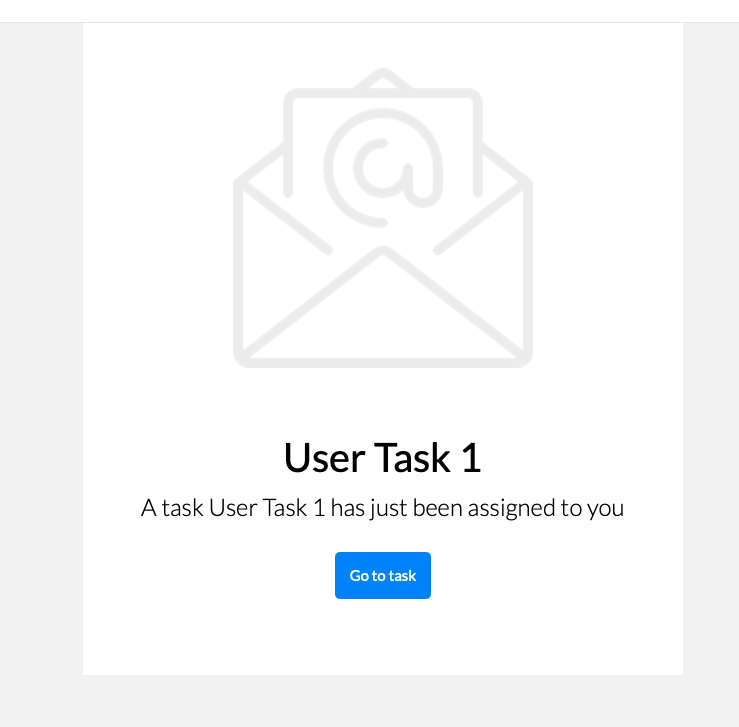
Them main purpose for the notification is to give a hint there is something and provide base set of information.
Naming convention of the template files is as follows
-
task name property defined on the user task with suffix
-email.html -
name of the user task with suffix
-email.html -
workflow identifier with task name property defined on the user task with suffix
-email.html -
workflow identifier with name of the user task with suffix
-email.html
For example when you have a task named My Task that has task name property approval within workflow with id 'vacations'
then you can create following template files that will be found
-
approval-email.html -
vacations.approval-email.html -
My Task-email.html -
vacations.My Task-email.html
There might be some special cases where extra information should be included but by default notifications via email aim at not exposing too much of the task context like input information.
Note that in case of multiple users are assigned to the task or assignment is based on group, all of these will receive an email It will be sent with dedicated link to the form so access to the task is really simple.
Since these files are considered to be templates there are several variables given that will represent various data of the user task assigned.
| Name | Description |
|---|---|
name |
name of the user task |
description |
description of the user task (can be null or empty) |
taskId |
unique identifier of the task instance |
instanceId |
unique identifier of the workflow instance task belongs to |
processId |
identifier of the workflow definition user task belongs to |
inputs |
current data set for the user task - in form of a Map |
link |
direct and absolute link to the form for user task |
Configure
To enable user tasks email addon add following dependency to your service
<dependency>
<groupId>io.automatiko.addons</groupId>
<artifactId>automatiko-user-tasks-email-addon</artifactId>
</dependency>In addition to that there must be configuration of your email server also provided. Usually this is set in
application.properties of your service but can also be given as system properties or environment variables
quarkus.mailer.auth-methods=DIGEST-MD5 CRAM-SHA256 CRAM-SHA1 CRAM-MD5 PLAIN LOGIN
quarkus.mailer.from=YOUR_EMAIL@gmail.com
quarkus.mailer.host=smtp.gmail.com
quarkus.mailer.port=587
quarkus.mailer.start-tls=REQUIRED
quarkus.mailer.username=YOUR_EMAIL@gmail.com
quarkus.mailer.password=PASSWORDIn addition, service url must also be defined as it is used to construct the absolute url of the form sent out via email.
quarkus.automatiko.serviceUrl=https://myservice.hostname.com| When you run your service in development mode or test mode email are not being sent out so you can easily work on them without spamming too much. You can also use mock inbox to validate emails being sent out in your tests. |
Email is sent only to valid email addresses so when your user ids are not represented as email address then you need
to provide custom implementation of io.automatiko.engine.addons.usertasks.email.EmailAddressResolver interface that
is responsible for resolving user and groups to their email addresses.
You can also use that interface to suppress sending emails for certain users and/or groups.