Vacation requests
Vacation requests example illustrates the human centric use case combined with data base records use case. Vacation requests are placed by individual employees and are automatically tracked as complete set of requests. This enables clear visibility from employee point of view to see all his/her requests regardless of their status. It also keeps track of how many days are used and still eligible for further use.
At he same time, vacation requests require approval by manager and thus a tasks are assigned to employee’s manager on each newly submitted vacation request.
Employee has an option to cancel request as long as the date when the vacation should start has not been reached yet.
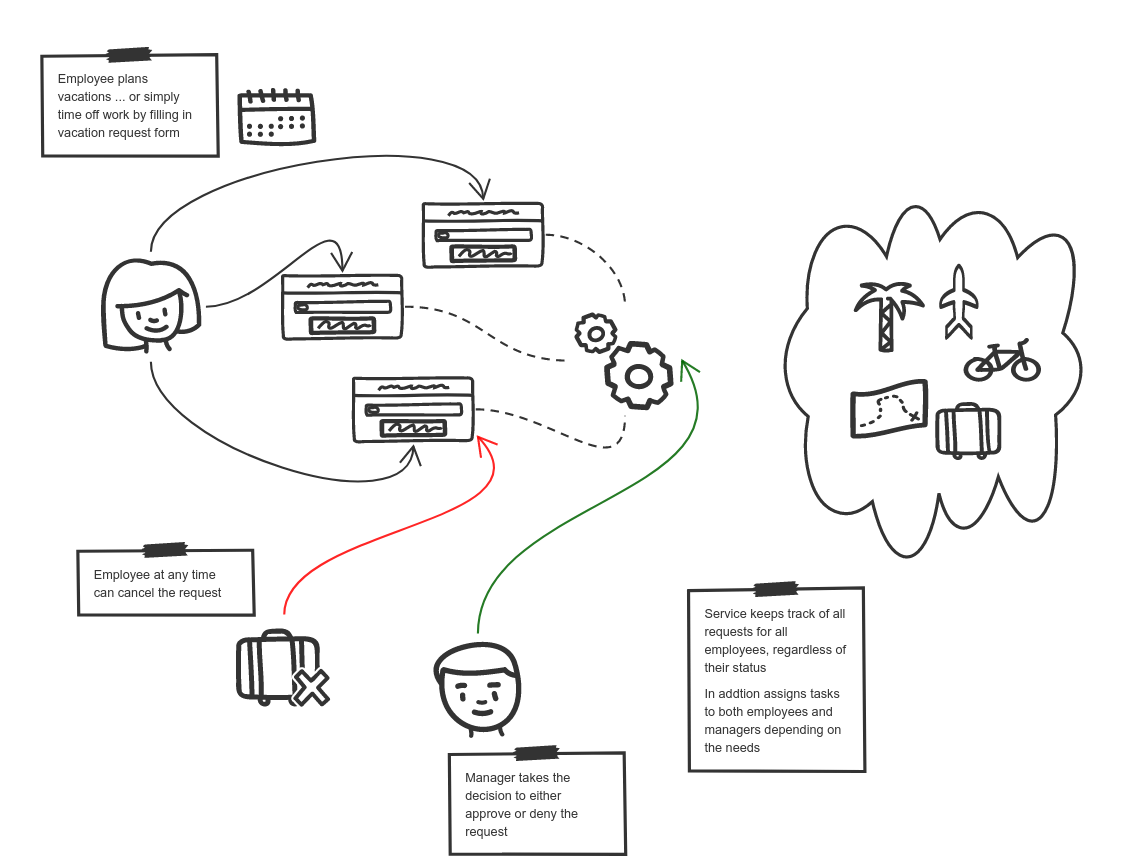
This service also allows to onboard new employees by assigning eligible vacation days and a manager based on department employee is in.
As part of onboarding following will take place directly:
-
calculate eligible vacation days
-
assign manager
Above data is derived from decision tables that look as follows
| Manager | Department |
|---|---|
finance |
|
it |
|
hr |
| Year of start | Number of days |
|---|---|
< 2000 |
25 |
< 2010 |
20 |
< 2015 |
18 |
< 2015 |
10 |
| Note that this example is currently not equipped with user facing UI |
Run it
This example is self container for simplicity meaning it uses H2 data base so there is no need for additional components to run this example.
docker run -p 8080:8080 automatiko/vacation-requests
Alternatively there is also a option to run this service with email notifications enabled. This requires some extra environment variables to be set when starting the container
docker run -p 8080:8080 -e QUARKUS_PROFILE=withemail -e EMAIL_TO=TO -e EMAIL_FROM=FROM -e EMAIL_HOST=HOST -e EMAIL_PORT=PORT -e EMAIL_USER=USER -e EMAIL_PASSWORD=PASSWORD automatiko/vacation-requests
You need to set following environment variables with proper email server data
| Name | Value | Example |
|---|---|---|
EMAIL_TO |
email address where all notifications should be sent to |
|
EMAIL_FROM |
email address the the emails are sent from |
|
EMAIL_HOST |
host name of SMTP server |
smtp.gmail.com |
EMAIL_PORT |
port number of SMTP server |
587 |
EMAIL_USER |
username to be used to authenticate on SMTP server |
|
EMAIL_PASSWORD |
password to be used to authenticate on SMTP server |
secret_password |
With above configuration email notifications for user tasks are going to be sent out. Using default template for email addresses that will look like this
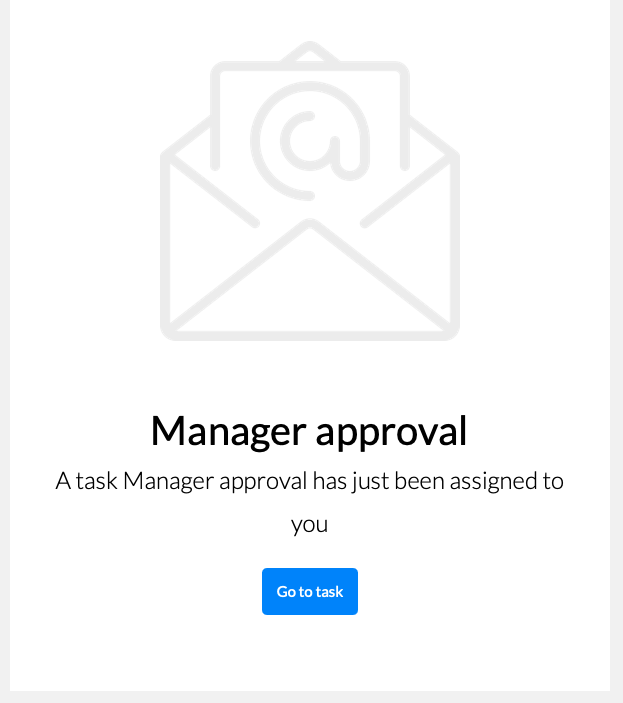
once this is done you can see the fully described service at http://localhost:8080/swagger-ui/#/
| You can open your browser http://localhost:8080/management/processes/ui to visualize your running service |
There are multiple paths that can be taken during given order
First top level (public) workflow defines the onboarding and overall tracking for every employee - every instance is identified as employee’s email
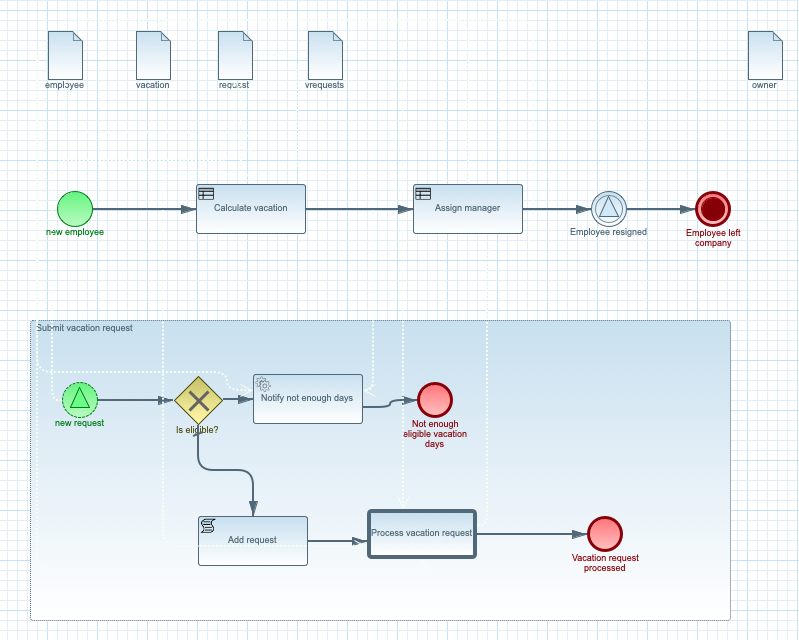
Second workflow is responsible for managing individual requests for a given employee, from the submission to either cancelation or its start date.
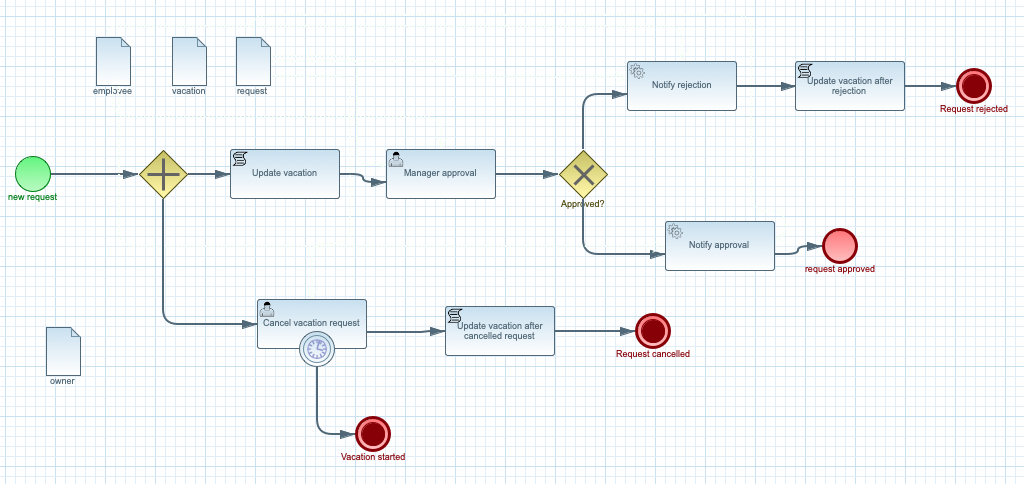
Authorization
This service is fully secured and requires authentication to be able to interact with it. Below table represents available users in the service
| User name | Password | Roles |
|---|---|---|
john |
employee |
|
mary |
employee |
|
mark |
employee |
|
joe |
employee |
|
admin |
admin |
There is also instance level security that is based on participants access
policy. This means that given instance will be visible to the owner of it
(the employee) and the assignees of currently active user tasks - for example
manager who has at least one approval task awaiting.
|
Note that there is simple UI for manager to see incoming approval tasks.
Just open browser at http://localhost:8080 and connect using john@email.com. You can also use this
UI for employees to see the cancelation of vacation requests, connect using mary@email.com to receive
tasks assigned to mary as employee.
|
The happy path
Happy path consists of steps that will onboard the employee and submit single vacation request that is approved and is not cancelled by the employee.
Try it
Follow steps in the Details section to see the happy path in action.
Here are the steps to try out with happy path
-
Onboard employee
-
Http Method:
POST -
Endpoint:
http://localhost:8080/vacations -
Payload
-
{
"employee": {
"email": "mary@email.com",
"firstName": "Mary",
"lastName": "Jane",
"startedAt": "2000-12-01",
"department": "finance"
}
}
complete curl command for this request is as follows
curl -u mary@email.com:mary -X POST "http://localhost:8080/vacations" -H "accept: application/json" -H "Content-Type: application/json" -d "{\"employee\":{\"email\":\"mary@email.com\",\"firstName\":\"Mary\",\"lastName\":\"Jane\",\"startedAt\":\"2020-12-26\",\"department\":\"finance\"}}"This will create new instance identified as mary@email.com.
-
Submit a vacation request
-
Http Method:
POST -
Endpoint:
http://localhost:8080/vacations/mary@email.com/submit -
Payload
-
{
"from": "2020-10-01",
"length": 15,
"to": "2020-10-15",
"key": "vacation"
}
complete curl command for this request is as follows
curl -u mary@email.com:mary -X POST "http://localhost:8080/vacations/mary%40email.com/submit" -H "accept: application/json" -H "Content-Type: application/json" -d "{\"from\":\"2020-10-01\",\"length\":15,\"to\":\"2020-10-15\",\"key\":\"vacation\"}"-
Fetch approval tasks as manager
-
Http Method:
GET -
Endpoint:
http://localhost:8080/vacations/mary@email.com/request/vacation/tasks
-
complete curl command for this request is as follows
curl -u john@email.com:john -X GET "http://localhost:8080/vacations/mary%40email.com/requests/vacation/tasks" -H "accept: application/json"| Make note of the id returned from the above request as it will be used to complete the approval task |
-
Approve vacation request
-
Http Method:
POST -
Endpoint:
http://localhost:8080/vacations/mary@email.com/requests/vacation/approval/ID -
Payload
-
{
"approved": true
}
Replace the {ID} at the end of endpoint with ID from the previous call.
Same is required in the below curl command.
|
There is also option to look at the UI based form to work on the approval task. When getting task list for manager there are formLink returned that can be easily used to open a form in a browser window. Just prepend the host name of the service before the form link and open in the browser which should look like this
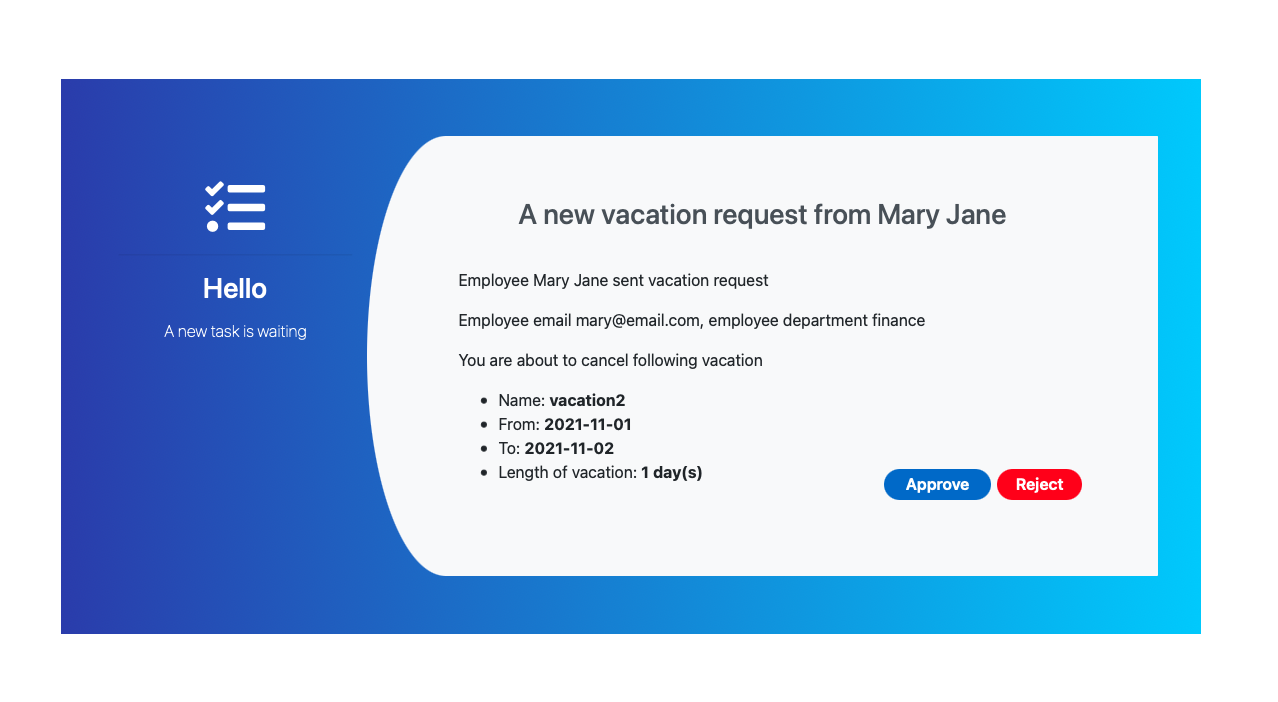
complete curl command for this request is as follows
curl -u john@email.com:john -X POST "http://localhost:8080/vacations/mary@email.com/requests/vacation/approval/ID" -H "accept: application/json" -H "Content-Type: application/json" -d "{\"approved\":true}"Now the workflow instance will wait until the first day of vacation request or until it is cancelled by the employee.
-
Verify access policy restricting access to instances
Each employee has his/her instance completely secured. That means only that employee can see it or manager - when it has approval task assigned. To verify this working try to access mary’s instance by joe.
-
Http Method:
GET
complete curl command for this request is as follows
curl -u joe@email.com:joe -X GET "http://localhost:8080/vacations/mary%40email.com" -H "accept: application/json"-
Clean the state
This is completely for test purpose to allow to use same data for other paths
-
Http Method:
DELETE
complete curl command for this request is as follows
curl -u mary@email.com:mary -X DELETE "http://localhost:8080/vacations/mary%40email.com" -H "accept: application/json"The rejection path
Rejection path consists of steps that will onboard the employee and submit single vacation request that is rejected by manager.
Try it
Follow steps in the Details section to see the rejection path in action.
Here are the steps to try out with happy path
-
Onboard employee
-
Http Method:
POST -
Endpoint:
http://localhost:8080/vacations -
Payload
-
{
"employee": {
"email": "mary@email.com",
"firstName": "Mary",
"lastName": "Jane",
"startedAt": "2000-12-01",
"department": "finance"
}
}
complete curl command for this request is as follows
curl -u mary@email.com:mary -X POST "http://localhost:8080/vacations" -H "accept: application/json" -H "Content-Type: application/json" -d "{\"employee\":{\"email\":\"mary@email.com\",\"firstName\":\"Mary\",\"lastName\":\"Jane\",\"startedAt\":\"2020-12-26\",\"department\":\"finance\"}}"This will create new instance identified as mary@email.com.
-
Submit a vacation request
-
Http Method:
POST -
Endpoint:
http://localhost:8080/vacations/mary@email.com/submit -
Payload
-
{
"from": "2020-10-01",
"length": 15,
"to": "2020-10-15",
"key": "vacation"
}
complete curl command for this request is as follows
curl -u mary@email.com:mary -X POST "http://localhost:8080/vacations/mary%40email.com/submit" -H "accept: application/json" -H "Content-Type: application/json" -d "{\"from\":\"2020-10-01\",\"length\":15,\"to\":\"2020-10-15\",\"key\":\"vacation\"}"-
Fetch approval tasks as manager
-
Http Method:
GET -
Endpoint:
http://localhost:8080/vacations/mary@email.com/request/vacation/tasks
-
complete curl command for this request is as follows
curl -u john@email.com:john -X GET "http://localhost:8080/vacations/mary%40email.com/requests/vacation/tasks" -H "accept: application/json"| Make note of the id returned from the above request as it will be used to complete the approval task |
-
Approve vacation request
-
Http Method:
POST -
Endpoint:
http://localhost:8080/vacations/mary@email.com/requests/vacation/approval/ID -
Payload
-
{
"approved": false
}
Replace the {ID} at the end of endpoint with ID from the previous call.
Same is required in the below curl command.
|
complete curl command for this request is as follows
curl -u john@email.com:john -X POST "http://localhost:8080/vacations/mary@email.com/requests/vacation/approval/ID" -H "accept: application/json" -H "Content-Type: application/json" -d "{\"approved\":false}"At this point this request is completed and no longer available for any modification
-
Clean the state
This is completely for test purpose to allow to use same data for other paths
-
Http Method:
DELETE
complete curl command for this request is as follows
curl -u mary@email.com:mary -X DELETE "http://localhost:8080/vacations/mary%40email.com" -H "accept: application/json"The cancelled request path
Cancelled request path consists of steps that will onboard the employee and submit single vacation request that is approved by manager but later cancelled by employee.
Try it
Follow steps in the Details section to see the cancelled request path in action.
Here are the steps to try out with happy path
-
Onboard employee
-
Http Method:
POST -
Endpoint:
http://localhost:8080/vacations -
Payload
-
{
"employee": {
"email": "mary@email.com",
"firstName": "Mary",
"lastName": "Jane",
"startedAt": "2000-12-01",
"department": "finance"
}
}
complete curl command for this request is as follows
curl -u mary@email.com:mary -X POST "http://localhost:8080/vacations" -H "accept: application/json" -H "Content-Type: application/json" -d "{\"employee\":{\"email\":\"mary@email.com\",\"firstName\":\"Mary\",\"lastName\":\"Jane\",\"startedAt\":\"2020-12-26\",\"department\":\"finance\"}}"This will create new instance identified as mary@email.com.
-
Submit a vacation request
-
Http Method:
POST -
Endpoint:
http://localhost:8080/vacations/mary@email.com/submit -
Payload
-
{
"from": "2020-10-01",
"length": 15,
"to": "2020-10-15",
"key": "vacation"
}
complete curl command for this request is as follows
curl -u mary@email.com:mary -X POST "http://localhost:8080/vacations/mary%40email.com/submit" -H "accept: application/json" -H "Content-Type: application/json" -d "{\"from\":\"2020-10-01\",\"length\":15,\"to\":\"2020-10-15\",\"key\":\"vacation\"}"-
Fetch approval tasks as manager
-
Http Method:
GET -
Endpoint:
http://localhost:8080/vacations/mary@email.com/request/vacation/tasks
-
complete curl command for this request is as follows
curl -u john@email.com:john -X GET "http://localhost:8080/vacations/mary%40email.com/requests/vacation/tasks" -H "accept: application/json"| Make note of the id returned from the above request as it will be used to complete the approval task |
-
Approve vacation request
-
Http Method:
POST -
Endpoint:
http://localhost:8080/vacations/mary@email.com/requests/vacation/approval/ID -
Payload
-
{
"approved": true
}
Replace the {ID} at the end of endpoint with ID from the previous call.
Same is required in the below curl command.
|
There is also option to look at the UI based form to work on the approval task. When getting task list for manager there are formLink returned that can be easily used to open a form in a browser window. Just prepend the host name of the service before the form link and open in the browser which should look like this
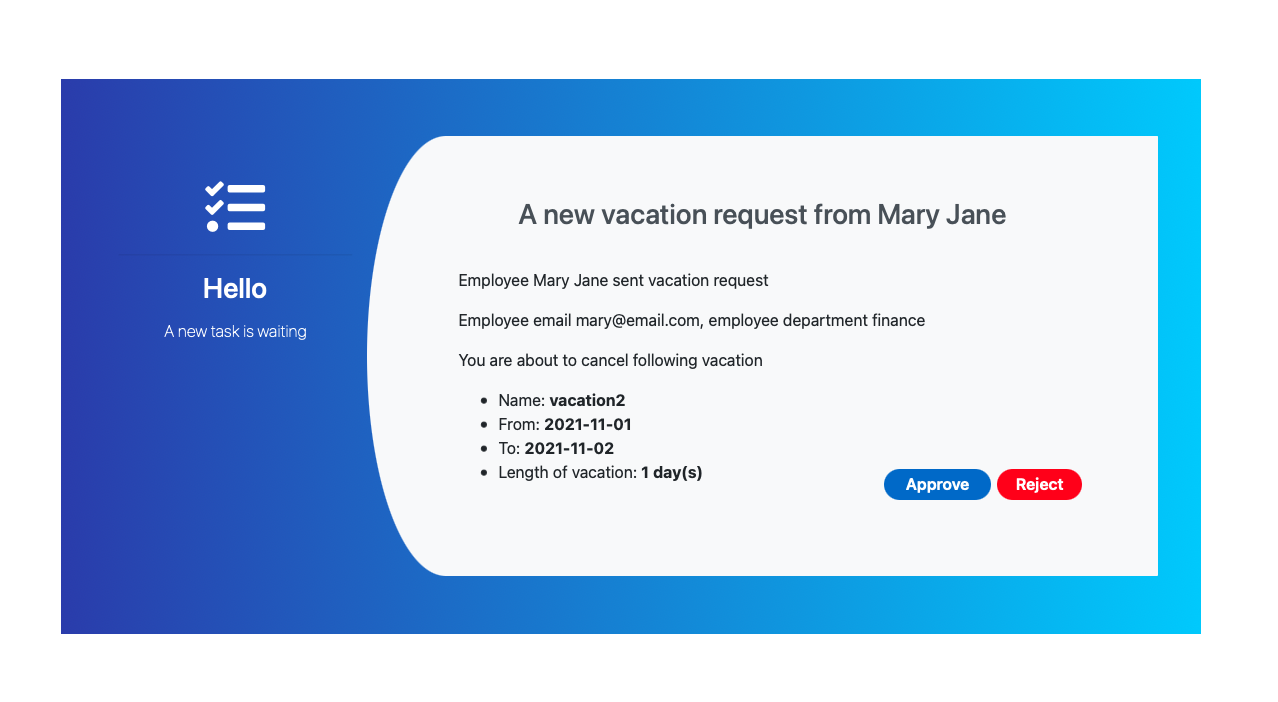
complete curl command for this request is as follows
curl -u john@email.com:john -X POST "http://localhost:8080/vacations/mary@email.com/requests/vacation/approval/ID" -H "accept: application/json" -H "Content-Type: application/json" -d "{\"approved\":false}"At this point this request is approved and waiting for the start of vacation.
-
Fetch approval tasks as manager
-
Http Method:
GET -
Endpoint:
http://localhost:8080/vacations/mary@email.com/request/vacation/tasks
-
complete curl command for this request is as follows
curl -u mary@email.com:mary -X GET "http://localhost:8080/vacations/mary%40email.com/requests/vacation/tasks" -H "accept: application/json"| Make note of the id returned from the above request as it will be used to complete the cancel task |
-
Cancel vacation request
-
Http Method:
POST -
Endpoint:
http://localhost:8080/vacations/mary@email.com/requests/vacation/cancel/ID -
Payload
-
{}
Replace the {ID} at the end of endpoint with ID from the previous call.
Same is required in the below curl command.
|
There is also option to look at the UI based form to work on the cancel task. When getting task list for employee there are formLinks returned that can be easily used to open a form in a browser window. Just prepend the host name of the service before the form link and open in the browser which should look like this
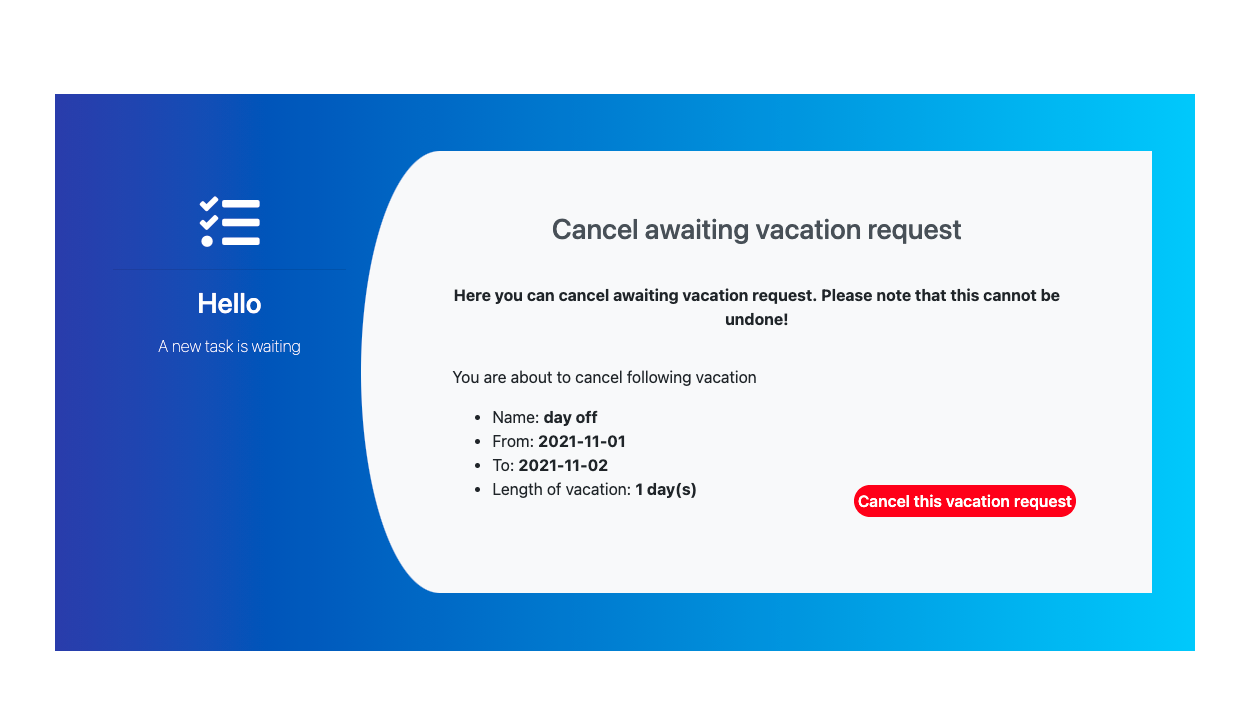
complete curl command for this request is as follows
curl -u mary@email.com:mary -X POST "http://localhost:8080/vacations/mary@email.com/requests/vacation/cancel/ID" -H "accept: application/json" -H "Content-Type: application/json" -d "{}"| After vacation request has been cancelled the used days are deducted with request’s length |
-
Clean the state
This is completely for test purpose to allow to use same data for other paths
-
Http Method:
DELETE
complete curl command for this request is as follows
curl -u mary@email.com:mary -X DELETE "http://localhost:8080/vacations/mary%40email.com" -H "accept: application/json"Source code
Complete source code of this example can be found in GitHub